To grant access privileges to your Google Analytics account:
- Go to analytics.google.com. Log in.
- In the left column you’ll see a gear icon. Click it.
- Then click User Management. Account level access is most thorough, but if the person should only see a specific area within the account, you can add it on the Property or View level instead.
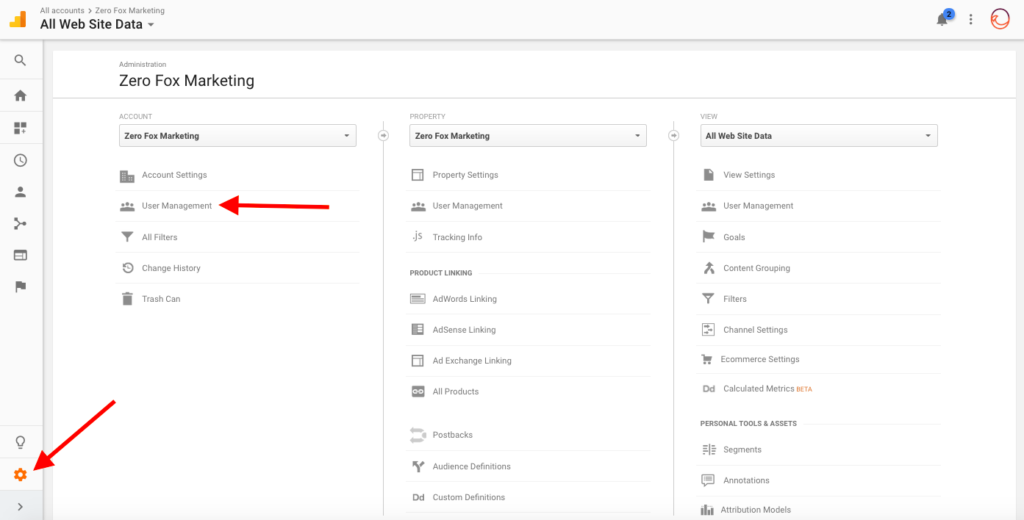
- On the User Management screen, there is a plus sign in the top right corner. Click it.
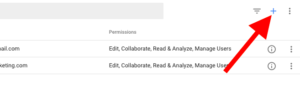
- Type the email address of the person you need to add, and use the toggle buttons to give them the level of permission they need. If it is someone you’re not very familiar with, “Read & Analyze” is probably best. If they’ll be helping you with your marketing efforts and you trust them, they probably need “Edit” access. Then click the Add button.
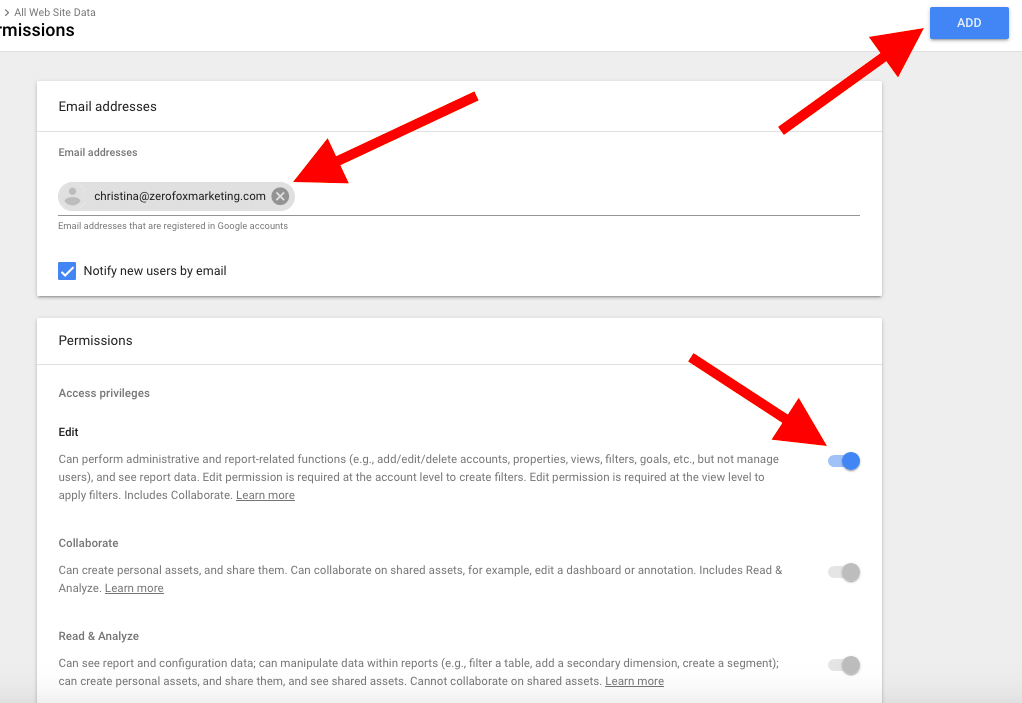
If you left the option to notify the user by email checked, a notification will be sent accordingly. If you unchecked it, let the person know that they’re all set.
Use this method to give partners, service providers, and third parties access to your Analytics account when needed. You should never give them your personal password.
Congratulations! This is an important step in the path to better marketing ROI.
If you’re having trouble completing any of the above steps, contact me.

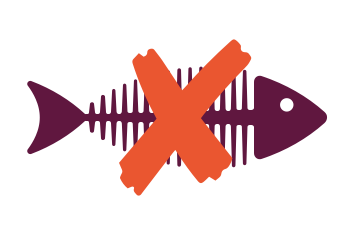
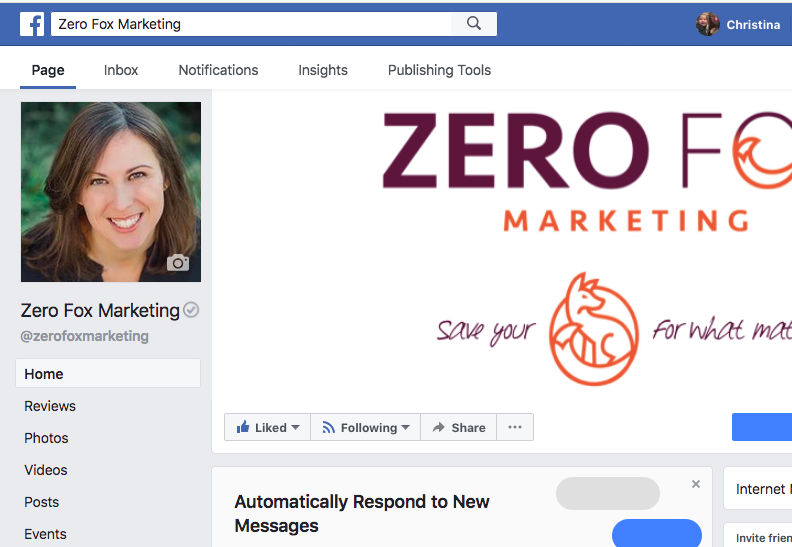
About The Author: Christina Ousouljoglou
I'm a results-focused, data driven go-getter. I help clients turn marketing headaches into understandable business strategies that work.
More posts by Christina Ousouljoglou